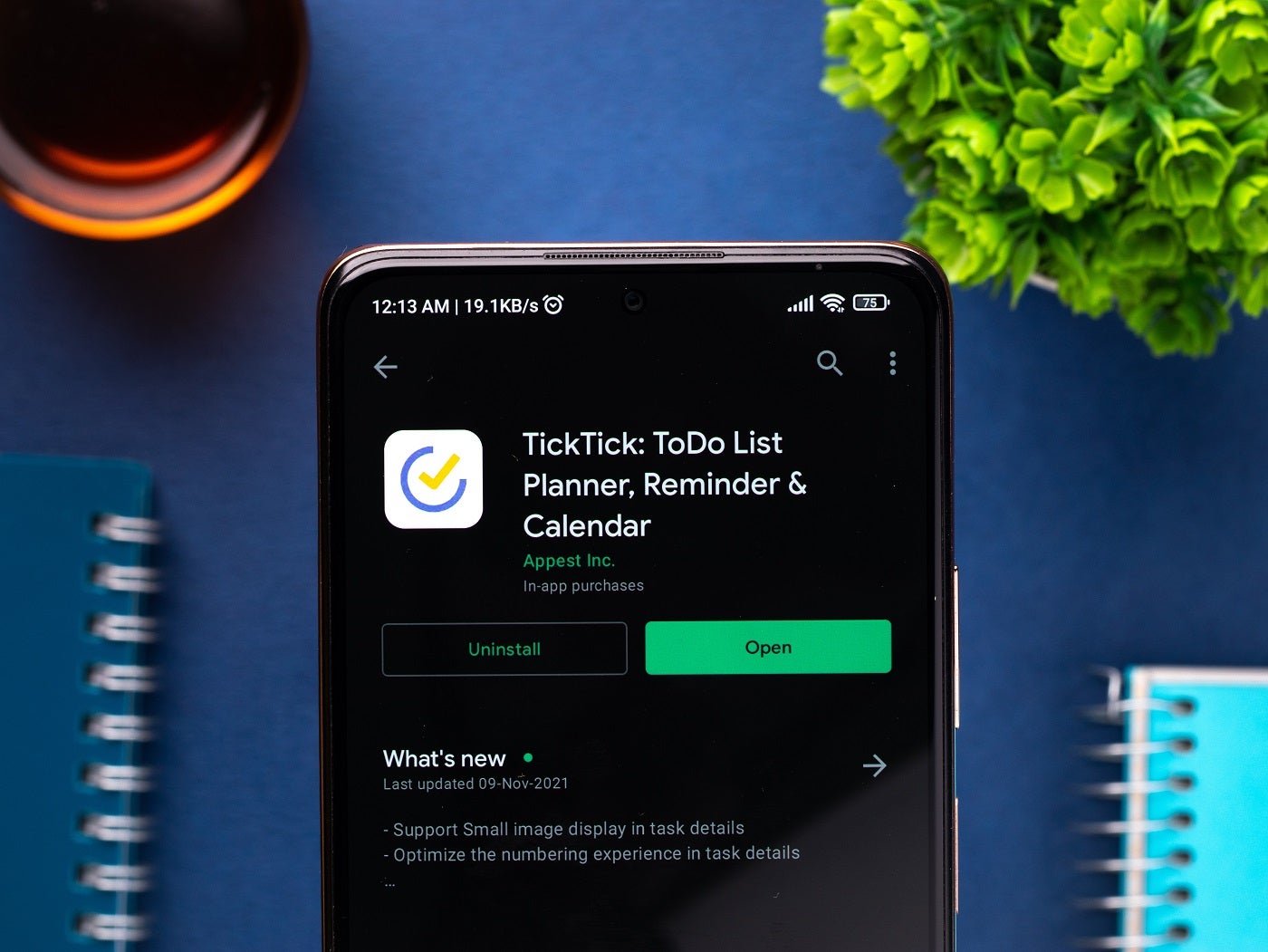| TickTick review | |
|---|---|
| Starting price | $0 |
| Key features |
|
Staying on top of priorities, goals and tasks is a modern apocalyptic nightmare. The bright side is that there are many free tools with simple features to help you manage work and personal tasks so you don’t miss deadlines. TickTick is a free option for most desktop and mobile devices and offers tools for task creation and organization. In this TickTick review, we explore the software to help you decide whether it’s a good fit for your personal or work needs.
Jump to:
- What is TickTick?
- TickTick pricing
- Core TickTick features
- TickTick ease of use
- TickTick customer service and support
- TickTick pros and cons
- Best uses for TickTick
- TickTick alternatives
- TickTick review methodology
What is TickTick?
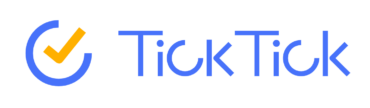
TickTick is a productivity application for personal and team use. It is designed for task management and scheduling, so users can stay on time by tracking tasks, task duration and setting reminders for deadlines. It offers work views such as kanban, Gantt, calendar and list.
TickTick pricing
Free version
In the free package of TickTick, end users have access to task management and organization features. For work views, you have only kanban and list views. Calendar view is advertised on the main site but it is not offered in the free version. You can integrate with third-party apps to improve the limited functionality. Users also have the option to build an Eisenhower matrix as their task view, if they go to settings and enable it as an option.
The application can be used across all sorts of operating systems, like Windows, Apple and mobile versions.
Premium
In the upgraded version of TickTick, users have more filters, organization options, tasks analytics, as well as work views, calendar and timeline. It’s designed to keep up with complex projects but is not as feature-rich as project management tools like ClickUp or Asana.
Core TickTick features
TickTick is an uncomplicated tool for managing tasks with just a few core features.
Task management
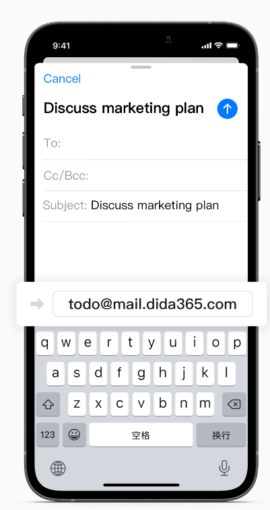
The main feature of TickTick is creating, managing and tracking tasks. All of their other features center around ensuring your task gets done in a timely manner for your deadline. The app makes it easy to set task lists through speech commands, emails or integrations with desktop widgets like Siri.
Reminders
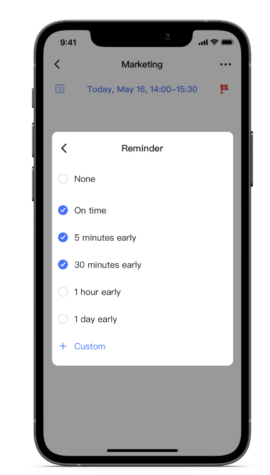
For managing deadlines, you can set task durations with reminders, set multiple reminders, location reminders and make recurring reminders for recurring events or priorities. This can be a great option for those who struggle with a natural sense of time or for users who are frequently on the go with plenty of stops to make.
Organization
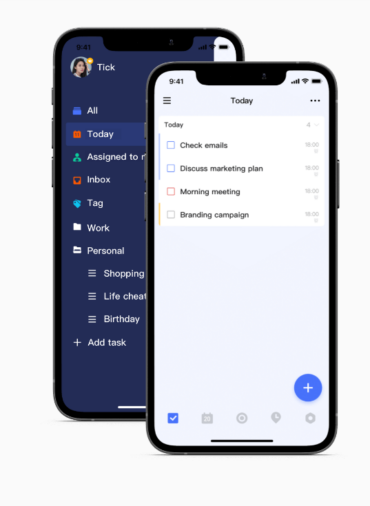
As you build your task lists, you will be able to create folders, lists and filters. You can tag tasks with specific labels and set priority levels. There is in-app searching and the ability to sort by criteria like tags and priorities. Once you have your workspace set up with your tasks filled out for the week or month, it will be easy to view them through different facets as you go.
Timer
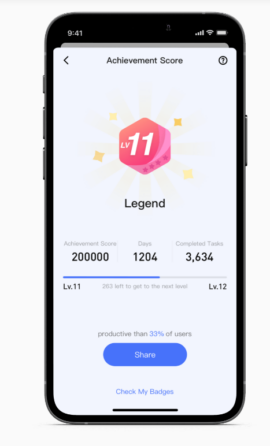
In TickTick, you can use a timer called Focus to track how long you spend on tasks and compare your previous and daily times. There is also a goal tracker called Habit that lets you set self-improvement goals with reminders. While it’s not as in-depth as performance analytics, you can use the application to manage your productivity and see your workload from a bigger perspective.
Collaboration
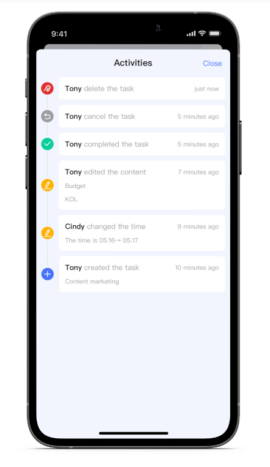
For communication and collaboration, you can share task lists, assign other users to tasks and view connected people’s tasks and activities. Teams can integrate it with their tech stack as well and use email apps like Gmail and Outlook to create tasks from work emails.
TickTick ease of use
You can get started with TickTick very quickly. It has a very simple user interface and no complicated features like automation or AI. In terms of customization and personalization, there isn’t much available in the free version, but you can change to dark mode to make it easier on the eyes as well as switch between work views and filtering easily.
TickTick customer service and support
TickTick is a free application anyone can get started with. However, when it comes to customer support, it lacks direct service.
Help center
Their best self-service option is the help center, which allows users to search solutions. They have information on best practices, FAQs and beginner guides. They also highlight special features you may have missed on the main page or when you first download the app.
User guides
TickTick has guides for specific features or customizations, as well as getting started documents when you first download the software. For tutorials, you can find plenty on YouTube, but most of what TickTick offers is written documentation to go through.
Contact support
If you do have a problem you need help with, you can use the contact form in the help center on their website. There isn’t a clear support button within the desktop application, so it’s quicker to go to the website.
TickTick pros and cons
| Pros | Cons |
|---|---|
| Free. | Timeline and calendar views only in Premium. |
| Beginner-friendly. | Not feature-rich. |
| Time tracking for tasks. | Requires you to download it. |
Best uses for TickTick
With a universal product and task management tool like TickTick, virtually anyone can use it. Below are some scenarios where it can come in handy.
Personal, work or school
The software is designed for managing work and deadlines, so people from all walks of life can benefit. Students, teachers, working professionals and families can all use the application to plan their personal and work lives.
Small teams
Startups and teams on a budget can use the software for task management, scheduling and simple productivity. Anyone can download it for most operating systems at no cost. The app is also beginner-friendly and easy to get started with for teams of mixed skill sets.
Hyperfocus
The application also provides a feature for time tracking called Focus. You can use it to track how long you remain focused on a task and record previous times to make comparisons for yourself and reference it for future growth.
TickTick alternatives and competitors
For teams that want to see other affordable task management and scheduling solutions, the table below shows similar software.
| TickTick | Todoist | Trello | Microsoft To Do | |
|---|---|---|---|---|
| Timeline (Gantt charts) | Yes | No | Yes | No |
| AI tool(s) | No | Yes | Yes | No |
| Time tracking | Limited | Limited | No | No |
| Analytics | Yes | No | No | No |
| Free plan | Yes | Yes | Yes | Yes |
| Starting price | $0 user/month | $4 month | $5 user/month | $0 user/month |
Todoist
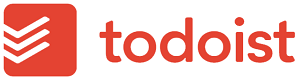
Another affordable task management solution is Todoist. In the app, you can create task reminders, track task duration and collaborate on projects with guests. Noteworthy features include their AI assistant for help with tasks and filtering, as well as team workspaces with unlimited members and guests.
Trello
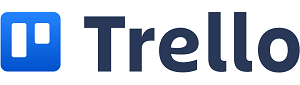
Both awesome for individuals and teams, Trello is a great project management solution. You can use it to stay on top of deadlines, work in sprints and collaborate. Work views include list, card, table and timeline. Workspaces in the app can be customized with templates, and special features include their AI for no-code automation called Butler.
Microsoft To Do
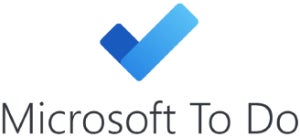
Similar to TickTick, Microsoft To Do is a free online application you can download to improve productivity and scheduling. It also comes in a web app version, and both will require Microsoft accounts, with a Microsoft 365 account being completely optional. In Microsoft To Do, users can schedule with a daily planner and keep track of tasks with due dates and reminders. If you get the Microsoft 365 subscription, you can use it with a variety of Microsoft business apps, but the app itself doesn’t change.
TickTick review methodology
The software in the review was evaluated by downloading the free version and exploring it briefly, as well as taking into account the app’s offerings and use cases. We compared the application to similar software to provide more information for decision-making. The wider context we used was how effective the software is for its goal, if it offers valuable features and what teams or individuals can accomplish with it.