- Best for simple communication: Slack
- Best for enterprise communication: Google Meet
- Best for enterprise calling: Microsoft Teams
- Best for complex workflows: Zoho Meeting
- Best for group brainstorming and casual communication: Discord
- Best for small teams: GoTo Meeting
- Best for established enterprises: Zoom
- Best for regular team meetings: Webex Meetings
Remote collaboration is a huge asset for teams across the country or globe, but communication breaks down if you can’t share ideas. If you’re presenting in a meeting, learning new software, creating original designs or developing video tutorials, the ability to share your screen and show your work is vital. People need to see what you’re talking about to build context. There are a number of business solutions for screen sharing with special meeting and communication capabilities, and the goal of this list is to explore some of the best software available.
Jump to:
- Top screen sharing software comparison
- Top screen sharing software
- Key features of screen sharing software
- How do I choose the best screen sharing software for my business?
- Methodology
Top screen sharing software comparison
The table below compares the screen sharing software based on other popular features for collaboration and communication.
| Free plan | Recording | Messaging | Whiteboards | Strong learning curve | Pricing | |
|---|---|---|---|---|---|---|
| Slack | Yes | Limited | Yes | No | No | $7.25 user/month |
| Google Meet | Yes | Yes | Yes | Yes | No | $6 user/month |
| Microsoft Teams | Yes | Yes | Yes | Yes | Somewhat | $4 user/month |
| Zoho Meeting | Yes | Yes | Yes | Yes | Yes | $1 host/month for 10 attendees |
| Discord | Yes | No | Yes | No | Yes | $2.99 user/month |
| GoTo Meeting | No | Yes | Yes | Yes | Yes | $12 user/month |
| Zoom | Yes | Yes | Yes | Yes | No | $149.90 user/year |
| Webex | Yes | Yes | Yes | Yes | No | $144 user/year |
Slack: Best for simple communication
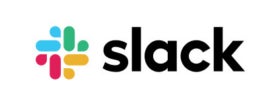
Slack is one of the most popular messaging apps for business teams. In Slack, teams can send messages, get notifications, make video clips of their screen or send audio recordings. With Slack huddles, you can start a call in direct message or your workspace channel and talk or screen share. The software offers a customizable workspace for communication and is a great option for large and small organizations.
Pricing
- Free: Calling and messaging.
- Pro: $7.25 user/month, billed annually, or $8.75 user/month, billed monthly.
- Business+: $12.50 user/month, billed annually, or $15 user/month, billed monthly.
- Enterprise Grid: More data compliance options and admin features, see sales for more.
Features
- Unlimited apps, meetings, workflows and over 2,600 integrations.
- Recording for sending audio and video messages.
- Customization for workspace communication, like emojis reactions.
- Automation with workflow building and customization.
- Advanced security and compliance.
- Detailed admin control for enterprises like domain claiming, message analytics and user management.
- Slack canvases – space for team channel documentation, FAQs, guides, etc.
Pros
- Encrypts your data and offers two-factor authentication for all plans.
- All paid plans have access to automation.
- Intuitive and easy to learn.
- The free plan includes security, 10 integrations, one-on-one huddles and access to messaging in channels and DMs.
Cons
- Only one workspace for all paid plans except Enterprise Grid, which has unlimited workspaces.
- Not very feature-rich compared to others.
For more information, read the full Slack review.
Google Meet: Best for enterprise communication

One of the most popular virtual meeting tools is Google Meet, a video calling solution part of Google Workspace. You can access it completely free or choose to buy a professional Google Workspace subscription. Teams will be able to host large team meetings from 100 to 1000 participants, make recordings and comments, take polls and access virtual whiteboards.
Pricing
- Free version: Anyone with a Gmail account can download Google Meet to call and chat.
- Business Starter: $6 user/month, billed annually, or $7.20 user/month, billed monthly.
- Business Standard: $12 user/month, billed annually, or $14.40 user/month, billed monthly.
- Business Plus: $18 user/month, billed annually, or $21.60 user/month, billed monthly.
- Enterprise: 5TB storage, 1000 person meetings and more scalability, see sales.
Features
- Video and voice calling for up to 24 hours.
- Options to screen share, record and cancel background noise.
- Virtual communication via polling, Q&A, hand raising, chat and digital whiteboards.
- Moderator controls, attendance tracking, live streaming and breakout rooms for customization.
- Plan tiers start with Google Workspace subscription, which start with 100 person meetings and increase to 150, 500 and 1000 in higher tiers.
- The free version of Google Meet does not require a subscription to Google Workspace, anyone with a Gmail account can access the free versions of Google business apps.
Pros
- Free version of Google Meet offers one hour long meetings and most of the Business Starter plan includes hand raising, reactions, breakout rooms and whiteboarding.
- Great for individuals, startups and enterprise teams.
Cons
- Google Workspace is a better fit for more established teams.
- The Google Workspace subscription isn’t worth it if you don’t use many Google products.
Microsoft Teams: Best for enterprise calling

Microsoft’s offering for fast business communications is Microsoft Teams, a messaging and video calling app. Microsoft Teams comes completely free with a Microsoft account, and you just have to download it. The paid versions require special subscriptions; one is a Microsoft Teams upgrade, and anything higher requires a subscription to Microsoft 365. In Microsoft Teams, you can use group calling, screen share, chat, share files and so much more, depending on the version.
Pricing
- Free version: one-hour group calls for up to 100 people and in-app collaboration.
- Microsoft Teams Essentials: $4 user/month, billed annually.
- Microsoft 365 Business Basic: $6 user/month, billed annually.
- Microsoft 365 Business Standard: $12.50 user/month, billed annually.
Features
- Unlimited video calling and screen sharing.
- Data encryption for advanced security.
- Collaboration through whiteboards, polling and chats.
- Recording, transcripts and live captions.
- Email and webinar hostings with attendance registration for events.
- Easily integrate with other apps in Microsoft Suite.
Pros
- Free version includes advanced security, 5GB storage, polling and collaboration.
- Paid plans start with 30 hour meetings for up to 300 people.
Cons
- Paid versions may not be worth it for teams that don’t use Microsoft Suite.
- Can be costly the more team members you have.
For more information, read more about Microsoft Teams.
Zoho Meeting: Best for complex workflows

The Zoho platform offers many business applications, including a meeting solution called Zoho Meeting. Teams will be able to choose between subscriptions for meetings or webinars. Below, we cover the meeting plans because webinar tiers don’t come with meeting features.
In meeting plans, teams can access a stacked free version or two affordable paid plans under $5 per host/month. You can video call, share screens, chat, poll and collaborate with whiteboards. A meeting can be as long as 24 hours and has the option for 250 members in paid tiers. Pricing is based on the number of participants you need starting at 10.
Pricing
- Free: Can host one hour meetings with up to 100 attendees and access some user controls.
- Standard: $1 host/month for 10 attendees, billed annually, or $2 host/month per 10 attendees, billed monthly.
- Professional: $3 host/month 10 attendees, billed annually or monthly.
Features
- Calling, screen sharing and chat.
- Collaborate with hand raising, polling, note-taking and whiteboard access.
- Customization with video backgrounds and emoji reactions.
- Reporting, recording and transcripts for post-meeting insights.
Pros
- Free plan offers a taste of both meeting and webinar features, basic reporting and moderator control like muting and removing participants.
- Great for small businesses that don’t need meeting solutions for 250 participants.
Cons
- You pay based on the number of users you want and it only goes up to 250 for meetings.
- Free plan has less access to Zoho business app integrations.
Discord: Best for group brainstorming and casual communication

One great option for virtual communication that’s affordable is Discord. The platform offers the ability to develop communities called servers for anyone you want to invite. On the server, you can make calls where you share your screen, participate in multi-streams and add video backgrounds. Discord also offers a paid plan for more customization, but the free plan is fine for large-group collaboration.
Pricing
- Discord: Free with calling, screen sharing, chat and file sharing.
- Nitro Basic: $2.99 user/month, billed monthly.
- Nitro: $9.99 user/month, billed monthly.
Features
- Calling, screen sharing, multi-streams and chat available.
- Easy communication with a variety of emojis, separate topic channels, voice messages and direct messaging.
- Accessibility options like screen reading and keyboard navigation.
- Slash commands for communication with bots and the ability to create your own slash commands.
- Overall, the software is designed for entertainment, so you can do things like play games and edit memes or images to share.
Pros
- Functional free version.
- Can fit any size team.
- Ability to make public and invite-only servers.
Cons
- Slightly better for casual communication over scheduled meetings.
- No in-app whiteboards or polling (but can manually create polls).
GoTo Meeting: Best for small teams
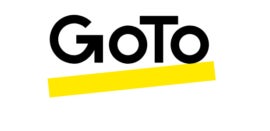
If you’re a small team looking for a feature-rich option dedicated to business meetings then GoTo Meeting is a great choice. They have unlimited meetings with no time limits, as well as collaboration tools and advanced security for data. While it may not double as an option for big events or webinars it has plans to fit teams of 250 participants or less.
Pricing
- Professional: $12 user/month, billed annually, or $14.40 user/month, billed monthly.
- Business: $12 user/month, billed annually, or $14.40 user/month, billed monthly.
- Enterprise: Access to onboarding, dedicated representative and volume discounts, see sales.
Features
- Video calls, recordings, chat and screen sharing are in all plans.
- Personal meeting rooms, breakout rooms and locked meetings for privacy.
- Collaboration with notes, drawings, hand raising and shareable presentation as PDFs.
- SSO and data encryption for security.
Pros
- No time limits.
- Most tiers have access to the majority of features including HIPAA compliance.
Cons
- Not as many participants per meeting as in other options.
- Can be costly for small teams to afford, especially with no free plan.
Zoom: Best for established enterprises
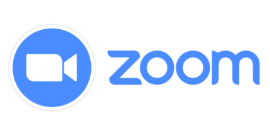
One of the biggest platforms for virtual calling is Zoom, and they have quite a few features to offer. You can run large group meetings, take notes and leverage AI to recap meeting topics discussed. The software is very feature-rich and offers advanced reporting and customization on top of regular calling capabilities. Zoom has a great free version, but most of the paid plans offer solutions for more complex needs.
Pricing
- Basic: Meetings, chats and notes.
- Pro: $149.90 user/year, or $15.99 user/month, billed monthly.
- Business: $199.90 user/year, or $19.99 user/month, billed monthly.
- Business Plus: $250 user/year, or $25 user/month, billed monthly.
- Enterprise: 1000 person meetings with more security and support offerings, see sales.
Features
- Unlimited meetings and chats.
- Paid plans offer 30 hour meetings and 5GB to 10GB of storage.
- Users can have 100, 300, 500 and 1000 person meetings depending on the tier.
- Collaboration with whiteboards, polling and messaging.
- AI assistant for searching meeting content.
- Admin controls like user management, reporting, transcripts and automated captions.
- Customization with backgrounds, filters and company branding.
- Security via encryption and enterprise-grade protections like ID masking and fraud detection.
Pros
- All plans have screen sharing and advanced security.
- Free tier offers 40 minute meetings, 3 whiteboards and up to 100 person meetings.
Cons
- Paid subscription costs may be too much for newer or small teams.
- Support is very limited across plan tiers.
Webex Meetings: Best for regular team meetings

For teams looking for specialized subscriptions for calling, meetings or webinars, Webex is a great virtual option. The platform offers Subscriptions according to your exact needs, with their Meetings subscriptions offering multiple plan tiers. Their plans offer screen sharing, video voicemails, whiteboards, breakout rooms and a lot more.
Pricing
- Webex Free: Meetings, chat and most collaboration features.
- Webex Meet: $144 user/year, or $14.50 user/month, billed monthly.
- Webex Suite: $270 user/year, or $25 user/month, billed monthly.
- Webex Enterprise: More support and security with 1000 person meeting capacity, see sales.
Features
- Meetings, recordings, chats and limited phone calls.
- Customization with virtual backgrounds and custom sync view before meetings.
- Collaboration with whiteboards, chat, polling, reactions, hand raising and Q&A.
- 24 hour meetings for 100, 200 or 1000 people depending on the paid plan.
- Transcriptions and captions in all paid plans.
Pros
- Feature-rich and great for established teams.
- Free version allows meeting, recording, collaboration features, HIPAA compliance, encryption and 40 minute meetings for 100 people.
- All paid plans have full support via email, chat and phone.
Cons
- Paid tiers can get costly the more members you need to add.
Key features of screen sharing software
The best communication software for you will really depend on your exact workflow, but there are helpful criteria to help sort through all the different options. The features below all have huge benefits for teams of all sizes.
Free plan
Finding a free plan is important for most software decision-making; but with video calling, it’s more important because the software gets very expensive on paid plans. Depending on the actual number of participants or licenses you need, it can be one of the most costly subscriptions for your entire business.
With freemium versions, you can have users with limited access attend meetings without having to buy a $10 to $20 license for 100 people. Many of the free tiers on this list actually allow up to 100 participants, usually for only one hour or less.
Even if a free version isn’t enough to meet your team’s workflow, you can still use it to test the software. The last thing you want is a subscription to software that lags, doesn’t have collaboration features and fails to integrate with preferred software.
Recording
Being able to share your screen is great, but also being able to record the meeting for the future is even better. Not all communication applications have the best recording options, but most meeting-focused tools do and even offer them in their free versions.
Recording your meetings is ideal for creating tutorials, referencing back to and making multimedia content. Teams that have a social media presence can post meeting videos and repurpose them for podcasts.
Messaging
The next best thing to the video call capability is being able to communicate silently during meetings. In-meeting chats help separate changing topics while avoiding interrupting the speaker. Direct messages during the meeting are also super helpful for going over ideas or asking questions without derailing the current conversation.
Many of the tools on this list also offer general chat and direct messaging without having to launch a meeting like Slack, Microsoft Teams and Discord. If your meeting software also doubles as your daily messaging app, then you can save quite a bit of time and money.
Whiteboards
A popular way to brainstorm and organize ideas during meetings is through interactive whiteboards. It’s one of the most common collaboration features of meeting software, along with polling and hand raising. Not every screen sharing tool has in-app collaboration, but the ones that do will make it easier to use meetings for important decision-making.
Learning curve
Arguably more important than any feature or price is whether the software has a learning curve that’s too much for your team. All software takes time to learn, but if it takes forever to get your meeting software to work properly, then you lose a lot of time. You will need to push back and reschedule meetings with clients and your team and reschedule your whole week or even month, depending on the damage.
How do I choose the best screen sharing for my business?
The number one consideration you should have is knowing how your team feels about certain software and what features they need to be productive. If your team wants a casual communication space with topic channels, direct messages and the ability to join calls in a second, then tools like Discord, Slack and Microsoft Teams will work.
For companies that want a meeting software to handle large volumes of participants, Zoom, Google Meet, Microsoft Teams and Webex are great considerations. For medium-sized teams that want feature-rich options, then Goto Meeting and Zoho meetings are perfect for 250-person or less company meetings.
Most of the tools on this list have similar features, the deciding factor is what you can’t go without.
Methodology
The main factors for the software selected were whether they could screen share, chat and hold meetings. Special features like collaboration and reporting were highlighted to help differentiate capabilities. Usability was also considered, along with how functional their free plans were to get work done.


